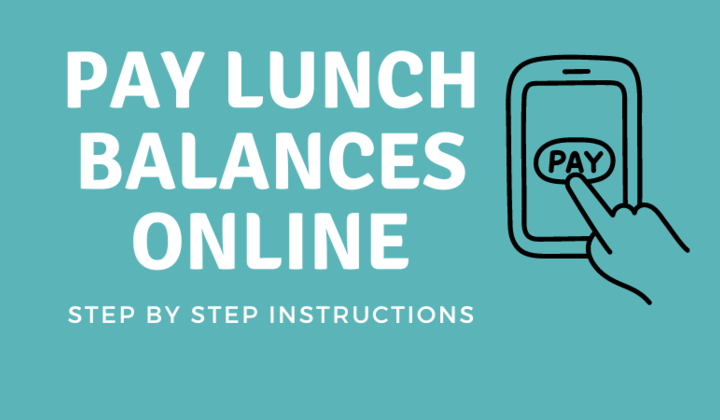Online Lunch Payments
Pay School Fees Online thru RevTrak
View and/or Pay Student Fees/Fines
Follow the instructions below to pay school fees and fines:
Log in to your PowerSchool Parent Portal (https://cfschools.powerschool.com/public/)
Click Balance on the left hand menu
Click Make A Payment
If this is your first login, follow the prompts to set up the Remember Me feature
Click Add to Cart next to the fee(s) you’d like to pay
Click Checkout
- Log in using your RevTrak credentials or create a new account if you are a new user
Follow the steps to complete checkout process
Meal Account Deposits
Follow the instructions below to deposit funds to your student or family meal account:
- Visit the Tiger Web Store (https://cedar-falls.revtrak.net/)
- Click Meal Account Payment
- Log in using your RevTrak credentials or create a new account if you are a new user
- Enter your student’s ID number in the Patron ID field
- Click Add Student Account
- Click Make One-Time Payment
- Enter or select amount
- Click Add to Cart
- Follow the steps to complete checkout process
If you are having trouble logging in to the School Fees and Fines section of the Web Store:
- Start by logging in to your PowerSchool Parent Portal
- Reset your PowerSchool password by contacting the PowerSchool helpline at 319-553-3004 or email powerhelp@cfschools.org
- If school personnel have reset your PowerSchool password, you must first log in to the PowerSchool portal to update your account before logging in to the School Fees and Fines section of RevTrak
- Double check you are using Google Chrome or Firefox and clear the cookies/cache in your browser
- If your username/password is automatically saved, clear the fields and manually re-enter your information
- If you have not logged into the PowerSchool Portal for some time and you receive an “Authentication Failed” message, your PowerSchool Portal password may have expired. Login to the Portal with your current credentials and you will be prompted to update your password.
If you are having trouble logging in to your RevTrak account:
- Reset your RevTrak password – From the Tiger Web Store login screen, click the Forgot password? link below the password field
- If you receive the following message during the checkout process, there may be an issue with the card used for payment. ”We were unable to complete this transaction due to technical issues. Please try again later.” Try using a different browser or a different card for payment.