Semester Exam Schedule
Sem Exam 26 - 1st Semester (12.10.25 update)Finals Plan for Inclimate Weather
Read Full Post
 At Cedar Falls High School, we’re proud of the strong support our students and families show for our athletic programs. Cheering on classmates and enjoying the energy of game night is part of what makes high school sports special.
At Cedar Falls High School, we’re proud of the strong support our students and families show for our athletic programs. Cheering on classmates and enjoying the energy of game night is part of what makes high school sports special.PowerSchool Help
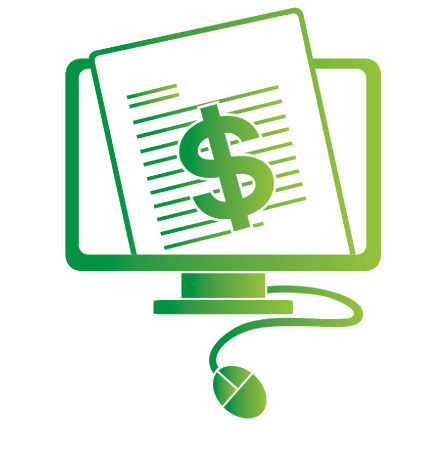
Fees are paid through the Tiger Web Store which uses the RevTrak system. This is the same system that is used for depositing lunch money. To pay school fees/fines or add lunch money, log into your PowerSchool Parent account and click on "Balance". Follow the easy steps below as a guide for paying school fees/fines and adding lunch money.
Guide for paying School Fees/Fines:
After you have registered your student(s) for this upcoming school year, you have the option to pay your registration fees and put money in the lunch system online. Please see the instructions below to assist you in this process.
From the PowerSchool Parent Portal, click “Balance” on the left-hand navigation menu and review your current balance.
Click “Make Payment" for the balance you wish to pay for. You will be re-directed to the RevTrak Sign-in page. Enter the email address you use to log into RevTrak and click “Submit.”
A welcome message will be displayed to all users signing in for the first time. A 6-digit code will be sent to the email address provided on the previous screen for verification.
Below is a layout of the verification email.
Enter the 6-digit code and click “Submit.” You have now successfully signed in to your RevTrak parent portal. You can view your student and the balance under “School Fees and Fines.”
For the fees you would like to pay for, click “Add to Cart.”
Follow the steps below if you would also like to add money to your family lunch account or click on “Checkout” to finish paying for school fees.
To add lunch money, hover over “Shop” on the upper right hand menu and select “Meal Account Payment.”
Enter your student’s ID number and click “Add Student Account.”
Click “Make One-Time Payment.” Enter a custom amount or select from a pre-filled amount. Click “Add to Cart.”
Click on “Checkout” to complete the payment process.
You will be prompted to log in to the Web Store. If you do not have a Rev-Trak account setup, you will need to create one first by clicking "Create New Account.”
Complete your payment options and finish checking out. Once you see the confirmation screen showing that your order has been completed, you are finished paying for fees.
Monday
December 15
Tuesday
December 16
Wednesday
December 17
Thursday
December 18
Friday
December 19
Sem Exam 26 - 1st Semester (12.10.25 update)Finals Plan for Inclimate Weather
Read Full PostDelay on a Monday:If a weather related delay occurs on a Monday, classes will still start at 9:25 am, the only difference is teachers will not have their collaborative team time.Delay on a Tuesd [...]
Read Full Post