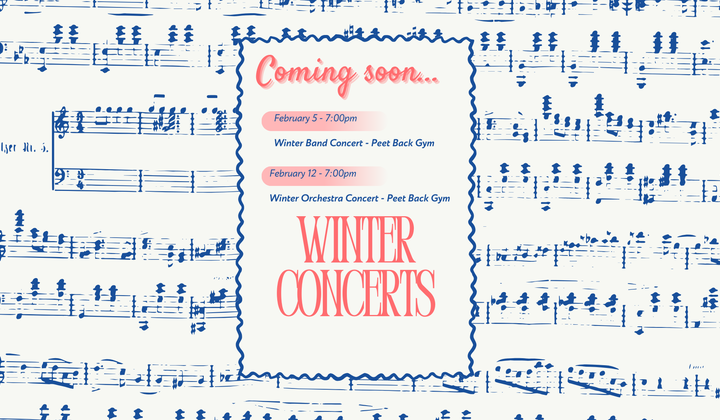2025-2026 School Calendar - updated 12.10.25
Peet Athletics Calendar - updates on potential athletic/activities postponements and cancellations
HR Imaging - school photo company
Contact information: custserv@hrimaging.com / (815)433-1766
Baas Photography - sports photo company
Incoming 7th grade: Video & Classroom Presentation / Student-Parent Orientation Presentation
7th to 8th Grade: Elective Video & Classroom Presentation
8th to 9th Grade: Elective Video, Classroom Presentation & Parent Presentation
9th to 10th Grade: Parent Presentation, Classroom Presentation, & CFHS 10th Grade Course Offerings & Course Catalog (Description by Department)
Student Drop-Off:
7:35am (Tuesday-Friday) - for students who plan to eat breakfast
7:50am-8:00am (Tuesday-Friday)
9:05am (Monday) - for students who plan to eat breakfast
9:20am-9:30am (Monday)
Student Pick-Up:
3:00pm-3:15pm (Monday-Friday)
Parent PowerSchool Help:email megan.ruane@cfschools.org
Student PowerSchool Help: email leah.cahill@cfschools.org
Pay Fees/Fines Online:
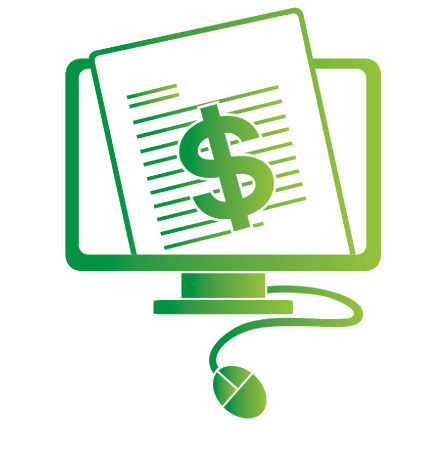
Fees are paid through the Tiger Web Store which uses the RevTrak system. This is the same system that is used for depositing lunch money. To pay school fees/fines or add lunch money, log into your PowerSchool Parent account and click on "Balance". Follow the easy steps below as a guide for paying school fees/fines and adding lunch money.
Guide for paying School Fees/Fines:
After you have registered your student(s) for this upcoming school year, you have the option to pay your registration fees and put money in the lunch system online. Please see the instructions below to assist you in this process.
From the PowerSchool Parent Portal, click “Balance” on the left-hand navigation menu and review your current balance.
Click “Make Payment" for the balance you wish to pay for. You will be re-directed to the RevTrak Sign-in page. Enter the email address you use to log into RevTrak and click “Submit.”
A welcome message will be displayed to all users signing in for the first time. A 6-digit code will be sent to the email address provided on the previous screen for verification.
Below is a layout of the verification email.
Enter the 6-digit code and click “Submit.” You have now successfully signed in to your RevTrak parent portal. You can view your student and the balance under “School Fees and Fines.”
For the fees you would like to pay for, click “Add to Cart.”
Follow the steps below if you would also like to add money to your family lunch account or click on “Checkout” to finish paying for school fees.
To add lunch money, hover over “Shop” on the upper right hand menu and select “Meal Account Payment.”
Enter your student’s ID number and click “Add Student Account.”
Click “Make One-Time Payment.” Enter a custom amount or select from a pre-filled amount. Click “Add to Cart.”
Click on “Checkout” to complete the payment process.
You will be prompted to log in to the Web Store. If you do not have a Rev-Trak account setup, you will need to create one first by clicking "Create New Account.”
Complete your payment options and finish checking out. Once you see the confirmation screen showing that your order has been completed, you are finished paying for fees.
For information related to all things Bound, Student Activity Passes, Student Athletic Registration, Tiger Booster Club (adult) membership, activity passes and sponsorships, please CLICK HERE!
This Week at Peet Junior High
-
Monday
January 5A Day
-
Tuesday
January 6B Day
-
Wednesday
January 7A Day
-
Thursday
January 8B Day
-
Friday
January 9A Day
Our Blog
Winter Reminders
Delay on a Monday:If a weather related delay occurs on a Monday, classes will still start at 9:30 am, the only difference is teachers will not have their collaborative team time.Delay on a Tuesd [...]
Read Full PostUpcoming Concerts
Read Full Post